Adding Internal Users
🚩Navigate to [Company Settings] → [Users & Permissions] → [Internal Users]
Adding New Users
Select [+ Add User]
Enter the user's email address, full name, and select the access level rights you would like to grant to the user
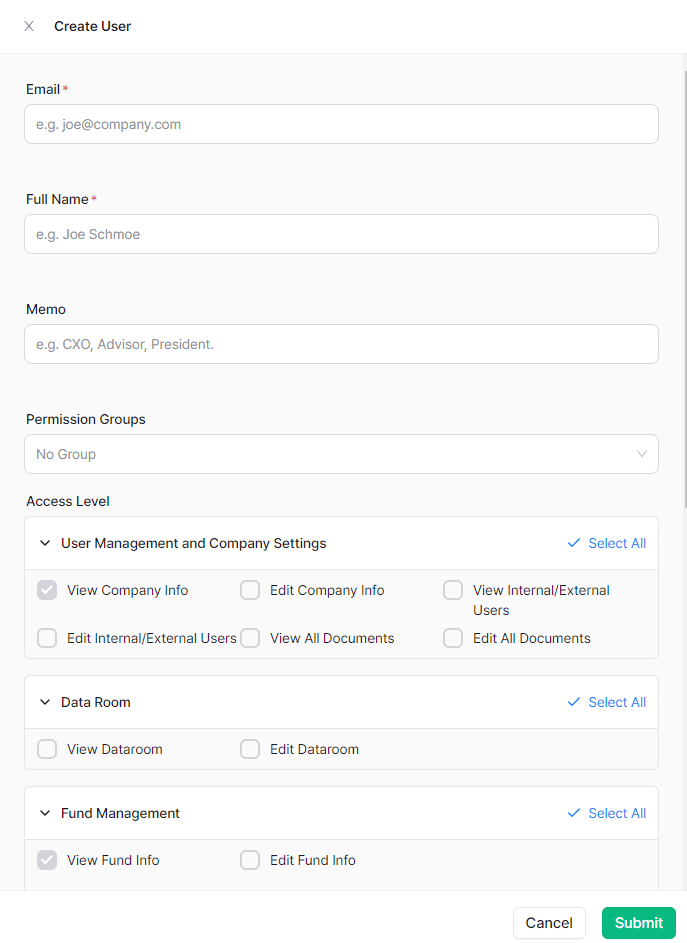
Fund Level Pro Rata Access
Please note access to individual funds can be designated when granting user rights
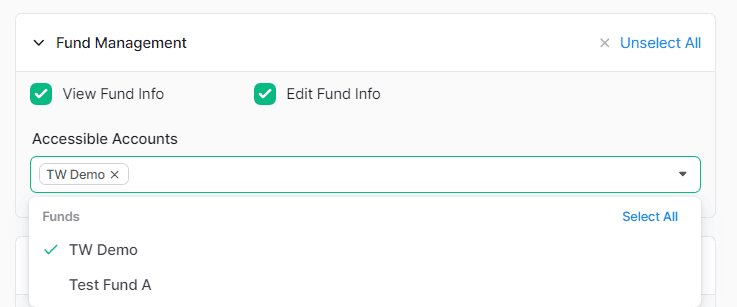
Sending Users Email Invitations
Check the Invite box and update the invitation message if necessary. After you select [Submit], an invitation email will be sent to the user. You can also uncheck the box for now and send the invitation at a later time.
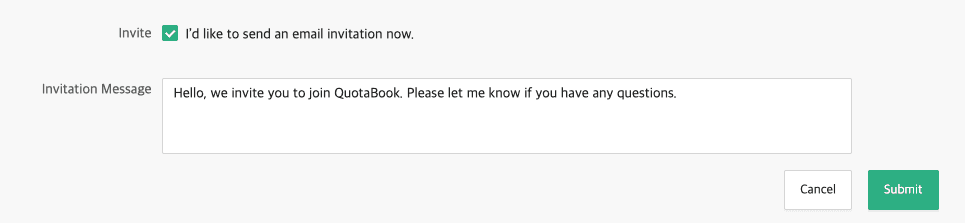
Once the invited user accepts the email invitation, they will now have access to QuotaBook with the access levels you have granted
You can check the user invitation status from the internal users list. If necessary, you can always re-send an email invite or remove access
Editing User Information and Permission Rights
Click [⋮] → [Edit]
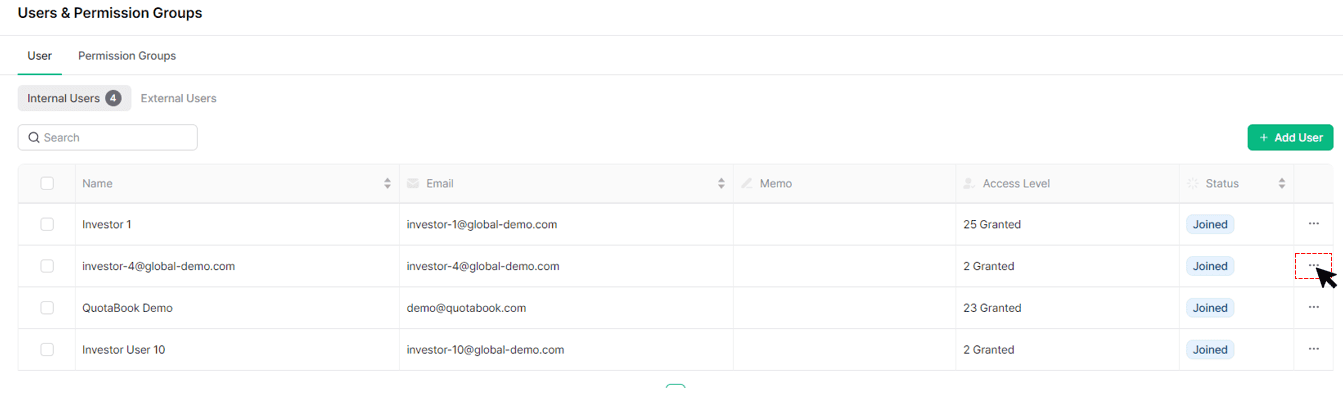
Review the permission grants you wish to bestow on the individual and select [Submit] to save changes
Note: To manage your own user information (eg. name, email, address, language settings), you can log in to your QuotaBook account and click on the username in the top right corner to edit profile.
For details, please check 👉 Managing User Profile
Read Next
