Adding Stakeholders and Managers
Note: Adding stakeholders from [Stakeholders] - [All stakeholders] page is only recommended when the number of stakeholders is ten or less. For bulk upload, please reach out to your manager for direct support.
Adding Stakeholders
🚩Navigate to: [Stakeholders] → [All Stakeholders]
1. Select [ + Add New] and proceeded by [Stakeholder]

2. Input stakeholder information

Stakeholder Type 1. [Individual]
For individual investors and stock option holders (employees), select Individual

Stakeholder Type 2. [Institution]
If the investment was made from a company/institution, and not a fund, select [Institution]
If the fund name is auto-populated, please check and select the matching result. If not, please type in the official company name

Stakeholder Type 3. [Fund]
For VCs, Private equities and accelerators, select [Fund]
You must update the investment institution (ex: Quota Ventures) as well as the fund name (ex: Quota Ventures Growth Fund II)
If the fund name is auto-populated, please check and select the matching result. If not, please type in the official name of the fund and the institution
Please update the name and email information of the manager. Should there be multiple managers, you can add more by following Adding managers below

3. Fill out the rest of the information as necessary.
For Manager Email and Manager Name, enter contact information of the fund / institution manager.

(If there is more than one, enter one and add managers by following the steps below.)
4. Once you are done filling out manager and company information, select access levels you wish to grant. You cannot unselect default permissions.

5. Select additional view permissions you wish to grant in addition to default permissions. Hover your cursor over the options to see details.

6. When you check Invite, and an email invitation (shown below) will be sent.

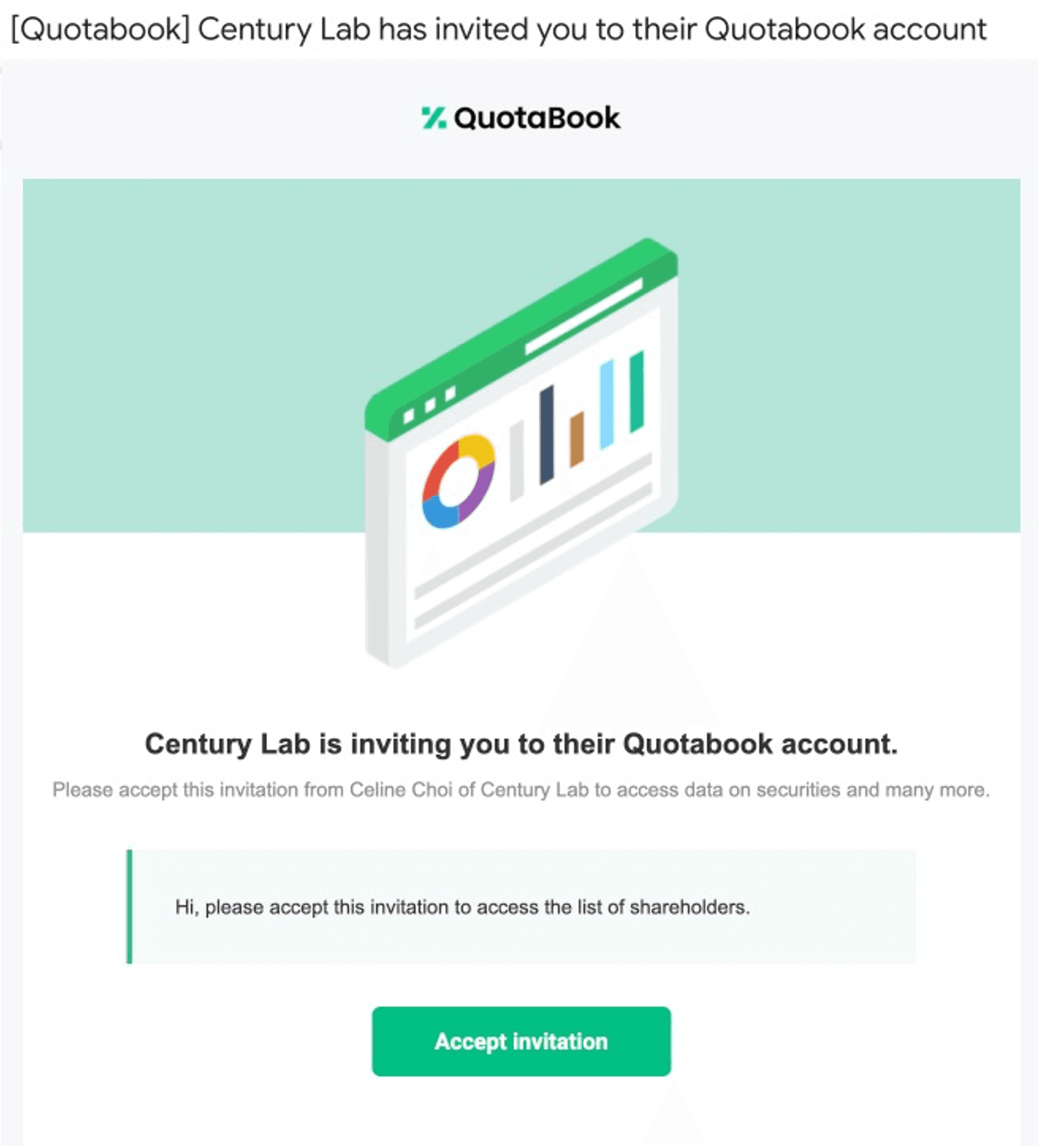
7. When you add a stakeholder, you will see if this user is already using QuotaBook.
Adding Managers
Navigate to: [Stakeholders] → [All Stakeholders]
If the fund has multiple managers, add managers as below.
1. From Stakeholders, select [ + Add New] and then [Manager]
2. Select the institution this manager belongs to, and input details. (You cannot add managers to individual investors.)
If you need to add a new stakeholder, click [Add Stakeholder] button to add a new user.

Read Next
